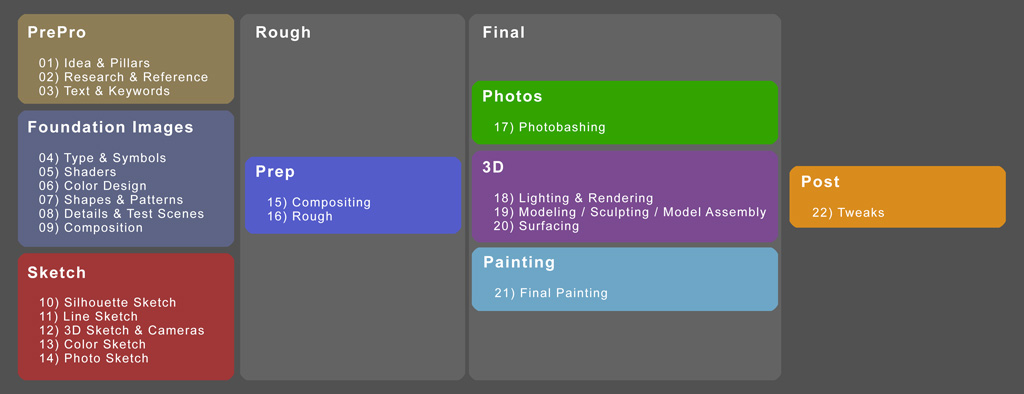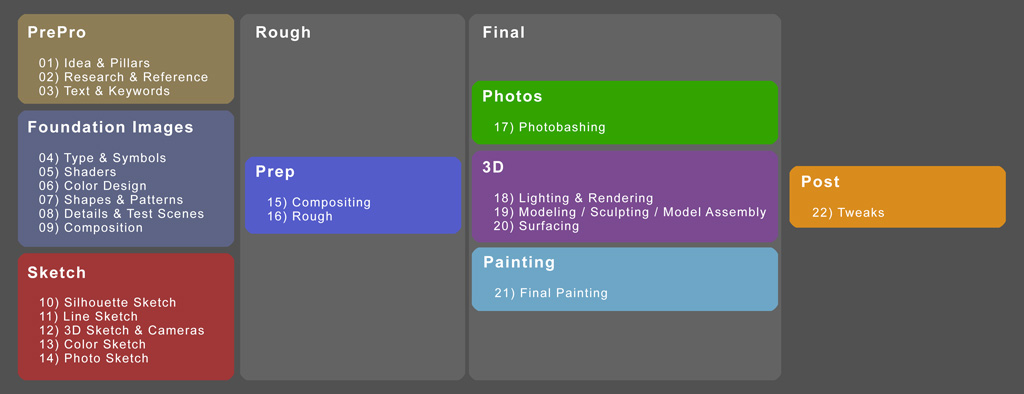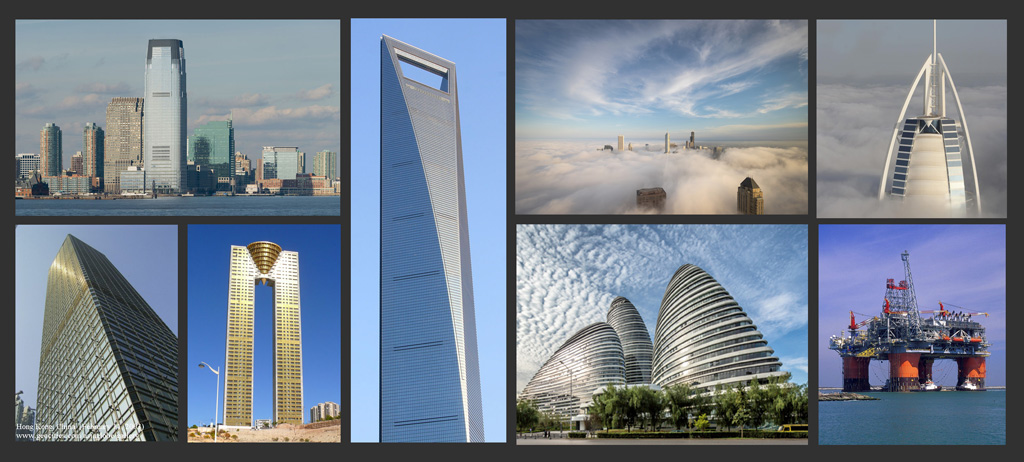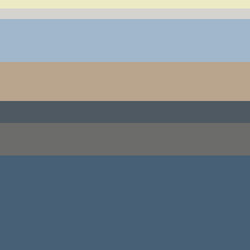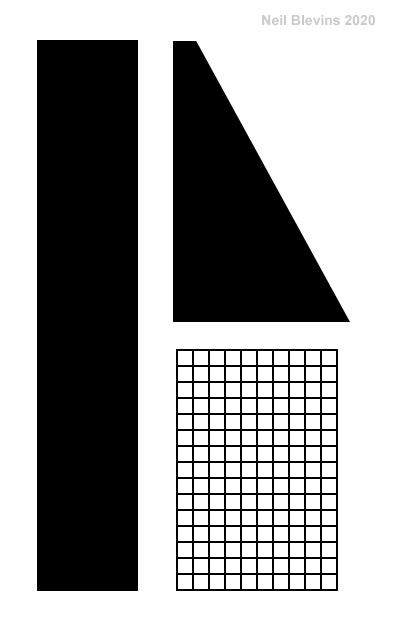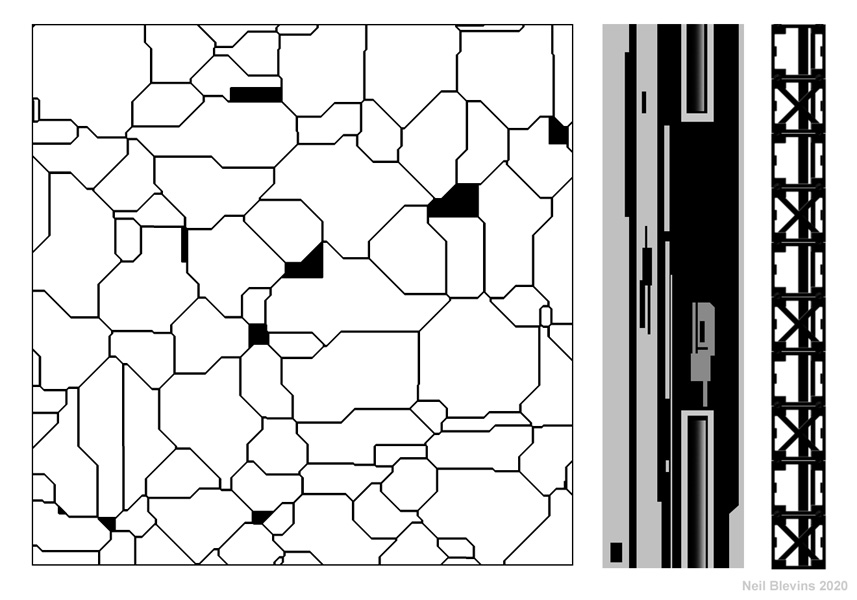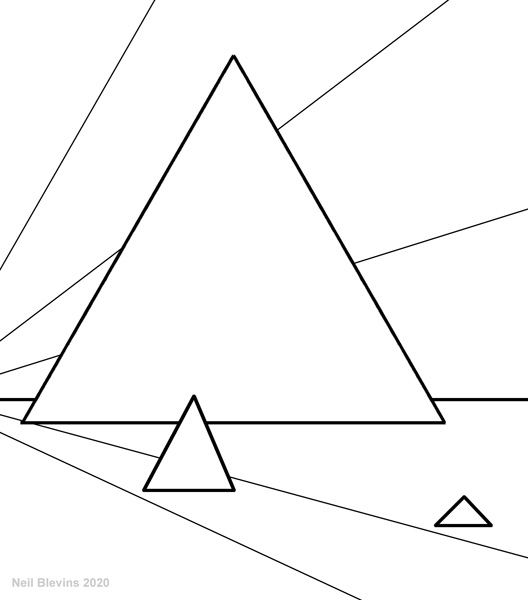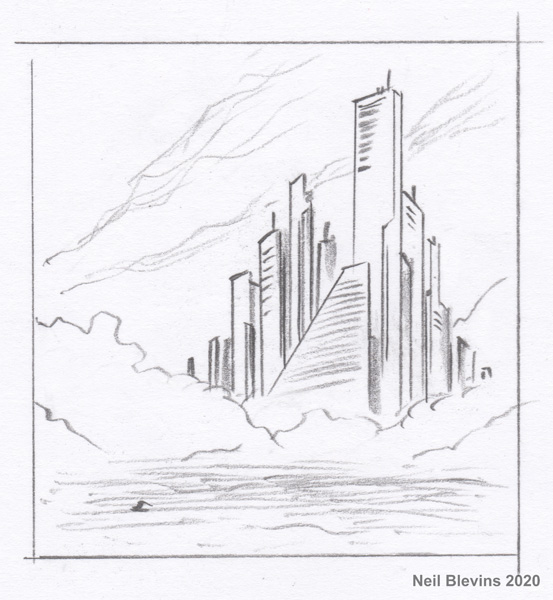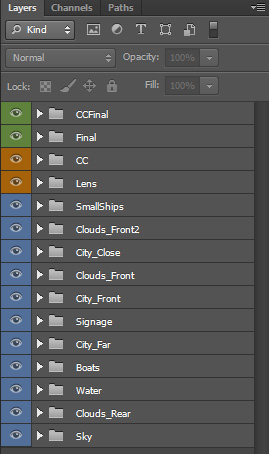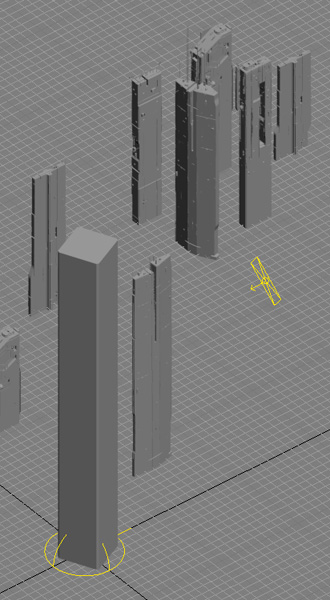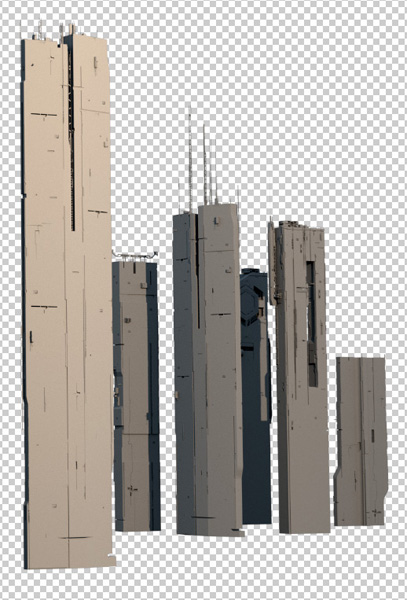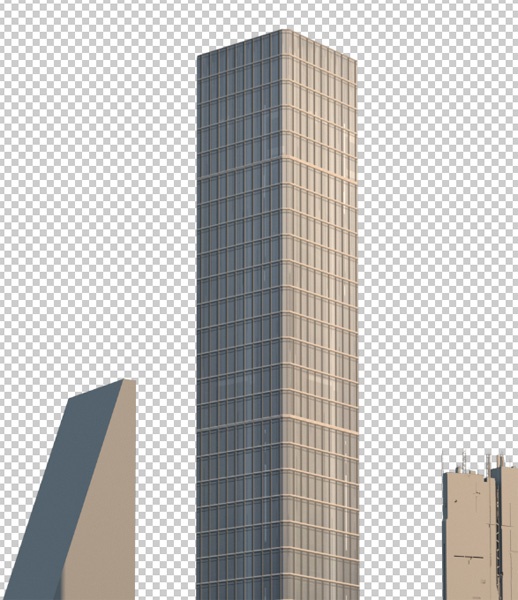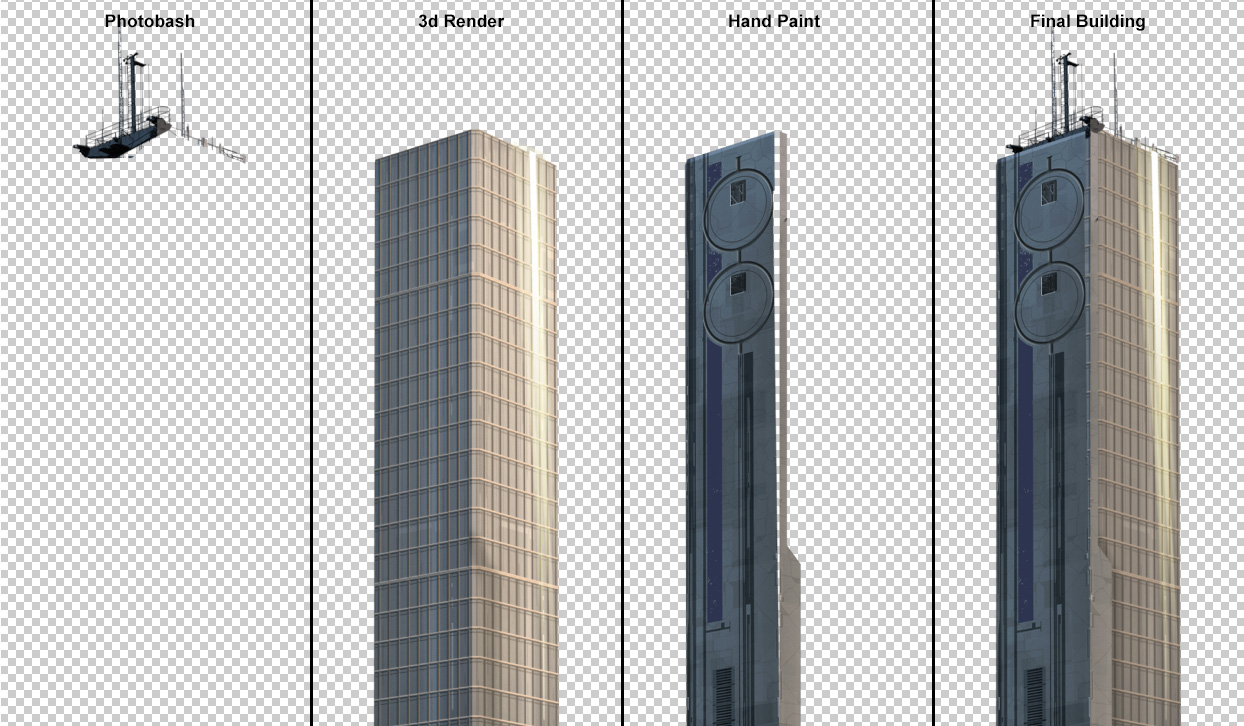Art Process Overview 2020
By Neil Blevins
Created On: June 8th 2020
Software: Any
You have two choices with this lesson, watch me discuss the issue in
the video below, or read the full text.
Whether you're doing concept art, video games, animated
films, visual effects, etc, we're all doing the same basic thing,
trying to create compelling imagery.
Many people ask me about how I go about crafting my images. So after a
lot of thought and refining my process over the years, I've come up
with a 22 stage process that I use to make my imagery. Here's the
different stages I use:
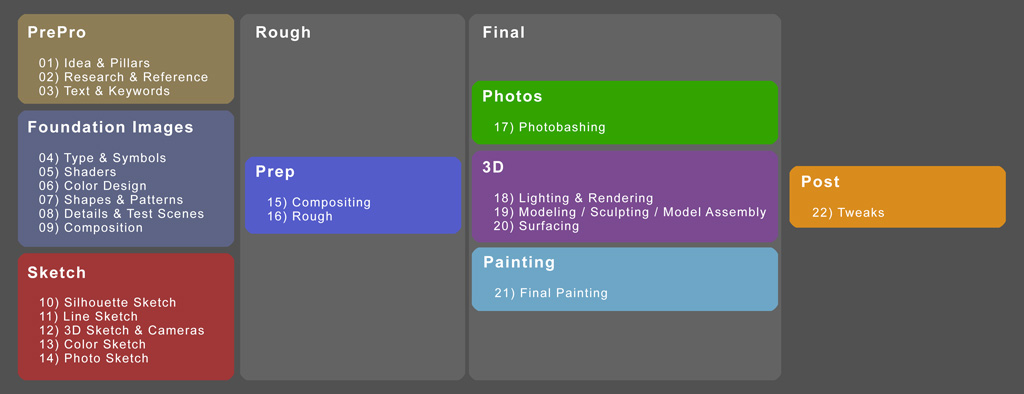
No matter what job you do, you are basically doing some subset of these
stages.
- If you are a Concept Artist
or Matte Painter who likes
incorporating 3d into your workflow (like me), you may do all 22 stages.
- If you are a more traditional 2d Concept
Artist, you may skip stages 17-20, and focus mostly on stage 21.
- If you are a Concept Artist
but like keeping your paintings rough, you may do stages 1 to 16, and
22 only.
- If you are a Modeler in
Feature Animation, you may only do stage 19.
- If you are a Shader / Texture
Artist in Visual Effects, you may only do stage 20.
Some other notes:
- You also may skip stages you don't need for a project, like I've
outlined 5 different types of sketches, I've never made all 5 for a
single project, I usually only do 1 or 2 before moving onto stage
15-16,
the Rough
Painting.
- Also, the reason
these are stages and not steps is because a lot of the time you may do
these stages in a different
order, like you may do a Color Sketch (Stage 14), then realize you need
to work on
the silhouette more, and so jump back to Stage 10 to do some more
exploration. So these stages are here to help, can be done out of
order, and some can be skipped, they are not here to define a rigid
workflow.
Here's more info on each stage. As an example, I'll be using the
creation process of the image below, one of my Megastructure images:

Prepro
The Prepro stage is time to get the initial idea and
look for reference.
1) Idea
The initial idea, this can be anything from "I'm going to make a robot"
to something more specific like "I'm going to make a robot whose
purpose is construction and he'll have really thick arms".
Or in this case, "I want to illustrate a Seastead, a city that floats
on water." I also have a general idea of the visual I want, some
buildings in the water at either dawn or dusk, sun glints in the
windows, and some low cloud cover.
2) Research &
Reference
Get good reference based on the idea. This can be other artists work,
photos of real things, photos of completely unrelated things but that
might help support the initial idea, a photo of a material I want to
use in the image, etc. This is one of the most important stages, and
one of the stages people most often skip from my experience.
Getting lots of good reference also helps build
your "mental visual
library". Your Mental Visual Library is all of the imagery you've seen
in your
lifetime, and that you can call up from memory when you're given a new
design task. For example, lets say your boss asks you to design a
chair. In everyday life, you may have only seen 3-4 truly different
chair designs, and so when making your own design, the result may be
less interesting then if you have done a deep dive into the thousands
of chairs that people have designed over the years. Like, for example,
if you spend an hour doing a google search for Art Nouveau chairs,
you'll see a huge variety of shapes and ideas. And so if years later
you are asked to design a chair, you'll have a much richer idea of what
a chair looks like. So looking at reference images is really
important, because it gives you a much larger palette of ideas to draw
from when you're making your own designs.
As well as your mental library, have a real library as well, reference
books of photographs, and digital libraries of photos, both from the
web and photos you've taken yourself, and other artists work. For
example, my digital reference library as of June 2020 contains 480 Gigs
of reference and 375,000 images.
For this image, I collected photos of cities, buildings, cities
popping out from the clouds, oil rigs, etc.
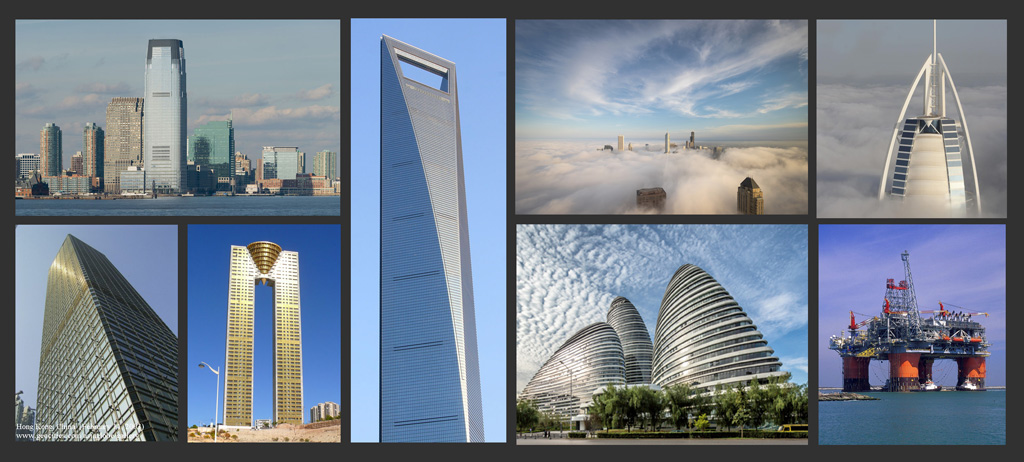
3) Text &
Keywords
Write down interesting words, they may be useful for image titles, or
for inspiring an idea. Write down a description of your concept.
Write a little back story for your character or scenario.
For this image, I do a bunch of research on seasteads, and come up with
the following text:
"A Seastead is a
man made island that contains a full city. The structure could be an
extension of an existing city, attached to the shore, it could be
separate from the mainland but attached to the ground in shallow
waters (like an oil rig), it could be a fully floating city far from
the coast, or it could be a motorized city that can be moved from
location to location on the water (like a giant cruise ship). If
floating, it’s likely you’d still have enormous retractable
cables to anchor yourself to the sea floor.
A sizable amount
of the island would exist below the surface of the water as above for
buoyancy purposes. Imagine an inhabited skyscraper that’s
completely submerged except for the roof, which is the island visible
above the water.
A Seastead could
be used for any number of purposes, but especially when privacy or
secrecy is involved, is a good way to detach yourself from the rest
of society without leaving the planet. Imagine hundreds of these
detachable island nations, each with their own laws, language or
culture, or even eventually differences in evolution if kept isolated
enough.
Power could come
from solar panels dragged from your island, wind farm mini islands
tethered to the main city, or power collectors at underwater
hydrothermal vents. Food could come from traditional farming,
undersea farming, or fishing.
The city could be
configured as a grouping of smaller movable platforms, which would
allow you to rearrange and reconfigure the city as needs require,
something impossible to do on or in land based cities."
Foundation
Images
Foundation images are images that aren't yet simple
version of your final image, but they are support images that help you
define details you will use in your final image.
4) Type
Will you need typography for the image? Like a company Logo (word),
Symbol (picture) or Combination Mark (a combination of a logo and
symbol) on the side
of a vehicle? Or text sitting on the image itself, like on a movie
poster? Do you want to design your own typeface for the type? Or use a
pre-existing font? What typeface will work best for the story you're
trying to tell?
For this image, since there would be commercial skyscrapers, it made
sense to have a few logos and symbols that I could slap on them to give
the city
more life.

5) Shaders
Shader exploration can be photos of real materials, paintings of
materials
or shaders in a 3d program. All to show what materials may be used in
the final work, and what those materials might look like. Skin, painted
metal, starship hull plating, bark,
leaves, etc.
For this image, I made some skyscraper windows materials in 3dsmax.

6) Color Design
What will be the main color scheme of your piece? Are there secondary
colors
you can add to make your piece more color rich? How do the colors
support the idea?
For this image, I pick some colors off of the reference photos I had.
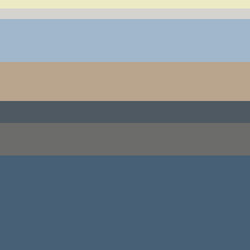
7) Shapes And
Patterns
What will the general shape language be of the objects in your image?
All circles? All
Triangles? Straight Edges? Swooping curves? If you are painting an
aggressive robot,
will spiky shapes convey that idea better than rounded curvy shapes?
Or, for example, the dwarves in the Lord Of The Rings films had the
triangle as their main shape language, so in their armor, their
weapons, their architecture, you constantly see triangles.
Once you've decided on a shape theme, draw down some shapes that fit
that bill, then
make sure your design is made up of variations of these shapes. Will
you combine shapes into a repeating pattern? Like stripes on an animal?
Paneling on a star craft?
Another good example would be say you're doing an ancient greece based
project, if you check out greek architecture, you will constantly see
the same 2d patterns again and again (such as the "Meander", it has its
own wikipedia page: https://en.wikipedia.org/wiki/Meander_(art))
So collect these sorts of shapes and patterns for use in your final
work.
I knew I was going to make a city, so the question is what sort of city
did I want. Because that choice will influence the shape language. If
you've ever seen the film "Tomorrowland", that city is an idealized
60's version of a city, its meant to be playful, and so you have lots
of spirals, loops, spheres, and other curvy shapes. Whereas most modern
cities are far more about the rectangle (the shape of the skyscraper),
and the grid (windows).
Since other illustrations in the Megastructure set would be more curvy
and fanciful, I decided to go with a "near future" look for the city.
So the most basic shapes would be the tried and true rectangle, the
grid and the triangular wedge.
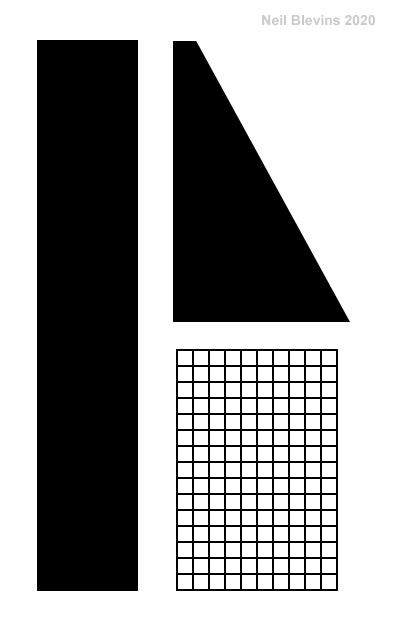
But since it had to look at least a little futuristic, I made more
complex and scifi shapes and patterns for the building details, here's
a few I made below.
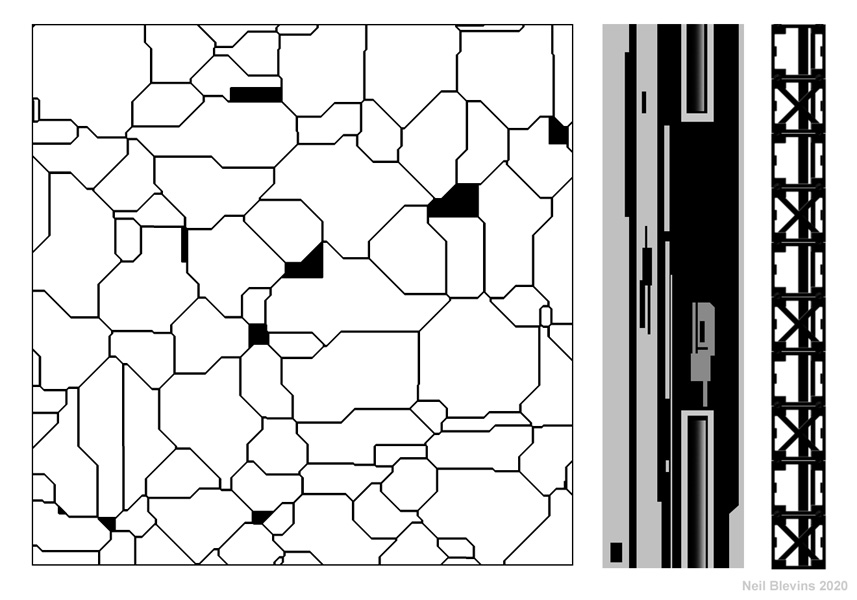
8) Details And Test Scenes
Do you need to do any side test images to try out new
techniques or new software. Are there specific details in the reference
or that you want to build separately to see what they look like before
incorporating them into the image?
For this scene, I considered doing 3d clouds, but decided to hand paint
them instead to get more control. But if I had gone the 3d clouds
route, I might have gotten a copy of FumeFX for 3ds Max, and done some
test images to see if I could get the cloud look I wanted. For example,
like this cloud test made by Yuzuru Shigihara...

https://www.youtube.com/watch?v=6PCqU1-QdJ8
9) Composition
Do some strong thinking on the composition of the image. What format
will the image take? Will the
canvas be long and thin like a film frame, or square because I'm making
a CD
cover? Will the overall composition be circular? Triangular? Do I want
to use the
Golden Spiral? How much detail does the piece need and where will it be
placed?
Since this piece was for a book, and I had the basic page dimension, I
chose the aspect ratio I did to fit the book. Then, since it was going
to be a city, cities tend to have pyramid type shapes. Smaller
buildings are in the outskirts, with taller and taller buildings until
you reach the city's core. So if you ignore the individual buildings,
and look at them as a single mass, you get a triangle shape. I decide
to place the triangle slightly off center to avoid it being too perfect.
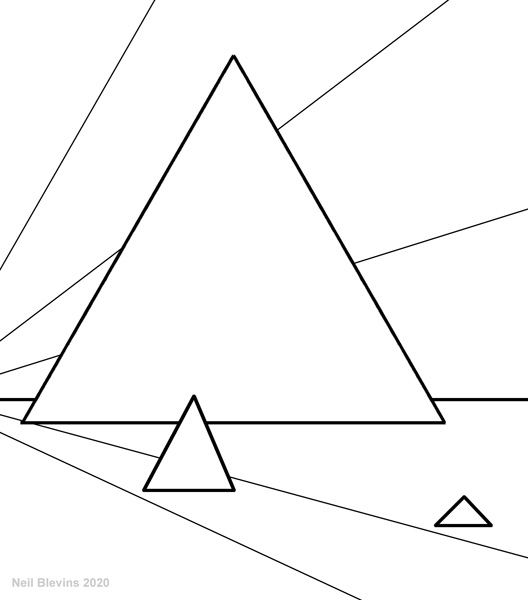
Sketch
Now its time to make very simple versions of what your
final image will look like.
10) Silhouette
Sketch (aka Shape Sketch)
Here's the first of our sketches that gets specific with the
composition, the idea with a silhouette sketch is to focus on the
edges of your object, general proportions, don't worry about detail.
Make sure your subject is instantly recognizable, even if all you see
is the silhouette.
For this image, I focused on creating a set of buildings that gave that
Pyramid feel, while still being separate buildings. And tried to decide
the proper ratio between the light background, the darker buildings,
and the water.

11) Line Sketch (aka Quick Sketch, Line
Drawing,
Initial Sketch, Diagram)
This is a line drawing of your piece. You can use pencil, pen,
digital, whatever. But you're starting to explore the forms from your
silhouette sketch a little further, including adding some simple detail.
For this image, I try a little experiment and try leaning the mass of
buildings to the right instead of the left. It looks ok, but I decide
to keep my original idea of the buildings more on the left.
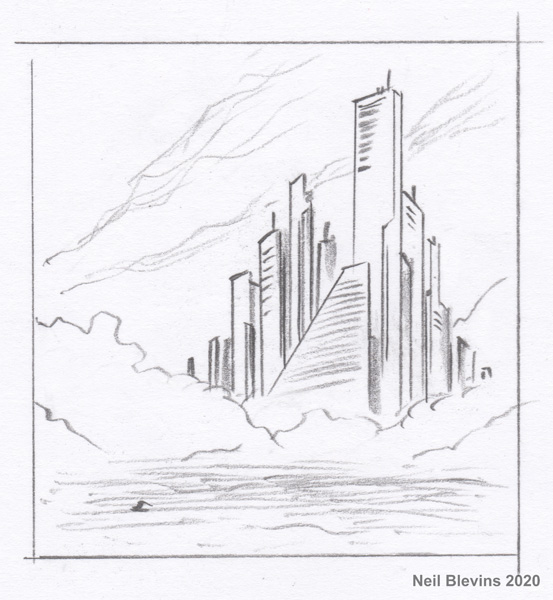
12) 3D Sketch & Cameras
To explore camera and perspective, it may be a good idea to put
together some simple shapes in a 3d program like 3dsmax, maya,
sketchup, etc, loosely following the sketch. The 3d process may suggest
other camera angles you wouldn't have thought of if you stuck in 2d,
also, the final 3d sketch may be useful to paint
over later. You could also make a quick traditional 3d scene or model a
character in clay and then take a few pictures (this is something
artist James Gurney does a lot).
For this image, I matched the silhouette sketch as closely as I can in
3d. I play a lot with different lenses, to see if a wide angle or a
telephoto is better (I end up going more telephoto, which would be the
lens a real camera person in the water would use if this were a real
location). I also play with the camera being from the vantage point of
the water, or flying higher above the water. In the end, I decide to
keep the camera closer to the water ground plane, so I'm looking up at
the buildings, which give the buildings a more heroic feel.
In this case, since I had already done a few sketches, my job was to
first match the earlier sketches in 3d, and then sweeten it by playing
with the camera. But if you start with a 3d sketch before doing
anything else, you can use this stage to explore your set, and come up
with a number of radically different compositions quickly. You're
likely to find some compositions that you may not have thought of by
wandering around your simple 3d "set".

13) Color Sketch (aka Color Brief, Color Rough, Value
Sketch, Color Preliminary,
Color Thumbnail, Flat Color Sketch)
A quick painting to help place your colors. Don't add details, this is
all about general color placement. Use your Color Scheme Sketch as a
guide, or maybe you'll discover other colors are better.
For this image, I colorized my 3d
sketch using colors from my Color Scheme and looking at my reference
images.
 14) Photo Sketch (aka Photobashing Sketch, Photo Collage)
14) Photo Sketch (aka Photobashing Sketch, Photo Collage)
To avoid that blank canvas effect, you can throw together a sketch
using
photos of real things as a basis to paint over (and don't worry, this
is just a sketch, you don't expect much of anything from the original
photos to show up in the final painting, it's just to give you
something textural to start from).
The blank canvas effect is you have a white page in front of you, and
you aren't sure where to begin, and that causes you to be paralyzed and
procrastinate and not get the painting started. I find if I grab a
bunch of photos and throw them together in this way, it gives me a
start, it fills the canvas with something, and that gets your moving
forward.
For this image, I went into my reference images and I used a photo I
took of the San Francisco bay for the
water, I found a photo I had taken from downtown seattle that had those
nice sunset colored buildings, and found some appropriately colored
clouds. This sketch allowed me to get a better understanding of the
density of the windows on the buildings, and the overall color of the
lighting. Don't worry about stuff like scale or perspective, that's
something to work out later.

Prep
Now its time to go the next step, and make a rough
painting of your final image. One step beyond a sketch, one step back
from a detailed final painting.
15) Compositing (aka Initial Digital Collage, Image Assembly)
I then set up a simple composite for my image in photoshop, this can be
made up of elements of any of your sketches. In visual effects,
compositing is usually the last part of the process. But for this sort
of work, I do it first, basically you take the simple elements you
have, setup a rough comp, and then go about replacing all of the
elements with more detailed final work. Think of it like a checklist, I
get all the pieces together, and now I need to refine each separate
piece.
The reason this can be
referred to as Digital Collage is because you may in fact use multiple
elements, hand painted things, photos, 3d, all mixed together to arrive
at your final result. In fact, while most people refer to this sort of
work as "painting", I personally prefer the term Digital Collage since
I think it gives a better idea of what you're actually doing to create
the final imagery.
For this image, I setup my basic comp with groups. My lowest group is
my sky and background clouds, then a water group, then the city groups,
followed my the closer cloud layers. I
also plan on doing my final compositing in Red Giant's Magic Bullet
Looks software, which I use to add glows and vignettes and final color
correction, so I setup a basic comp in that software as well.
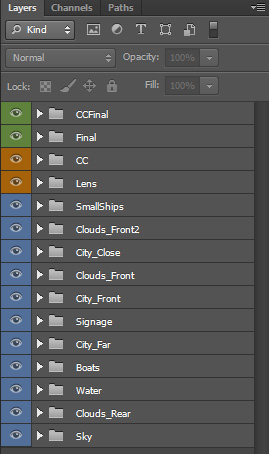
16) Rough (aka Rough Digital Collage, Rough Painting)
In the composite I start a rough painting to flush out the details from
my sketches. This may be the last step if I don't want to do a more
finished image. Also, what constitutes a "rough" painting is very
subjective, in my case, I classify any painting where I can very easily
see brush strokes as a rough painting.
For this image, since I knew I would be doing a more detailed painting,
I kept my rough a little rougher than I would have if this was going to
be the final product. But an image like this can be great for planning
the final painting. Or if say I was working on an animated feature, and
I was doing a lighting key for a shot, this would be enough information
to pass on to the lighting department, getting all the smaller details
in there really wouldn't be necessary.

Final
Now its time to combine photos, 3d and hand painting to
arrive at the final image.
17) Photobashing
If I'm going to move onto a more finished piece, I use bits of
photographs to speed up the process.
In this image, I used a lot of photos for the water, some for the
clouds, and some for the buildings. Here's a bunch of photos I layered
in of an oil refinery to make up the smaller buildings near the shore.
Many of these buildings would be covered up with clouds, so I didn't
worry too much about how they looked or their perspective, they were
just there to add some building details behind the cloud layer.

18) Lighting & Rendering
I take my 3d sketch
and refine the lighting in 3d, using my Rough and/or Color
Sketch as a guide.
In this image, lighting is pretty simple, a sun for directional light
and a dome light for the sky.
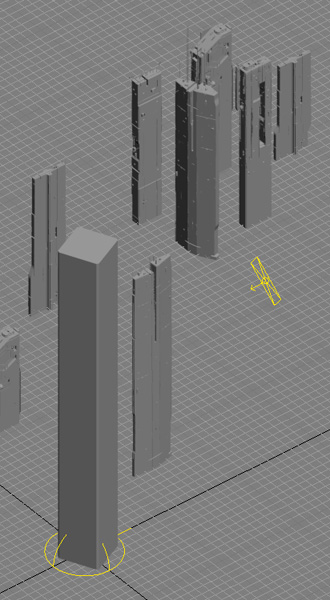
19) Modeling / Sculpting / Model Assembly
I then do my final modeling in 3d. Any part of my scene that will be
3d, I replace the rough 2d layers in my composite with the 3d elements.
Modeling generally refers to hard
surface modeling. Sculpting generally refers to organic sculpting maybe
using a sculpt program like mudbox or zbrush. And Model Assembly means
taking the individual modeled / sculpted pieces and sticking them
together in a pleasing final model (like placing a hundred plants in
your terrain for example).
While the main hero buildings were going to be hand painted, I needed
some background scifi buildings, and so used a number of building
models from Vitaly Bulgarov from his Megastructures kitbash pack: https://vitalybulgarov.com/3d-kitbash/meg
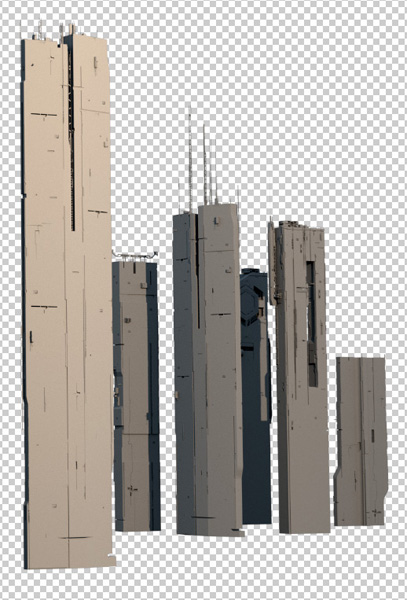
20) Surfacing (aka Shading &
Texturing)
Adding the final shading and textures to my 3d model. This may be
simple, as I will probably paint on top of my final image. Or it could
be complex if I plan on keeping it mostly 3d.
In this image, it was really simple to take buildings and apply a
window texture to them, this is way more time consuming to do in 2d
after the fact.
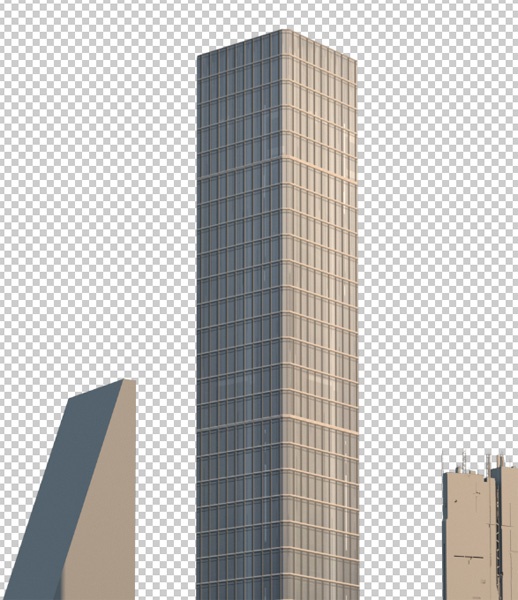
21) Final Painting (aka Final Digital
Collage)
I then take my composite, add the 3d elements that I modeled, lit and
shaded, mix with any photo elements, and then paint on top in 2d. This
painting is far more refined than
the rough, but I use the rough as a guide, and some
elements from the rough may even make their way into the
final painting. I use lots of modern matte painting techniques to
meld the 3d, photos and traditional 2d paint together. The
idea is some things are just way easier to paint in 2d then to do in
3d, some things are easier to photograph and the manipulate than to
build, so why not use the best of all worlds.
Here's showing the elements used for the main building. I used photos
of real towers on top of buildings, then added my 3d render of the
windows. Then I hand painted a portion of the building in Photoshop,
the windows on the 3d render basically gave me a perspective grid to
paint the other elements. Then all 3 techniques were layered together
to give me the final building.
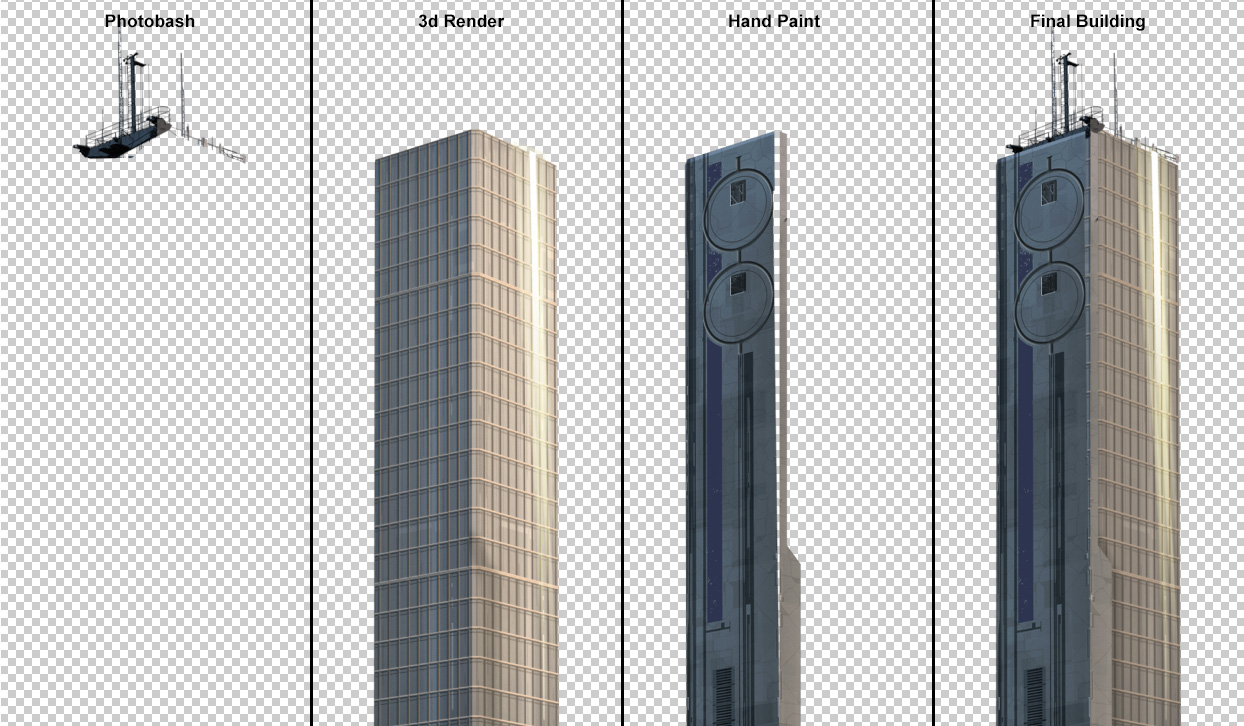
Post
Last step before calling it done.
22) Tweaks
So you think you're done? Lets do one last check. The final tweaks to
all the elements. Really push the Composition,
Color, Form and Texture. Put the image away for a few days to see it
with fresh eyes. Mirror the canvas to see if you've missed something.
Compare it to your own work or the work of others to make sure it holds
up. Ask someone for
their opinion. Look at the image on a different computer or platform to
see what small tweaks need to be made (I like looking at it on my
iphone to see it in a very different way).

Conclusion
So now you have a little more information on
the 22 stages I use for my image making process. Obviously this is just
a short overview of the process, each stage could easily warrant a full
book on the subject. But that's a lot of writing, and you'd have to
wait decades for a full book to get done since I do all of this stuff
in my
spare time. And a book is also something that's difficult to constantly
revise and update, since I'm always learning new things that I want to
share with your guys. So what I've decided to do is this: My CG
Education page is divided into these 22 stages, and under each stage is
a series of tutorials (both text and video) that relate to that stage.
And I'll update the page as I go. That way I can share the information
as I have time to write or record it, rather than waiting for the
entire stage to be fully fleshed out.
So if you're interested in following along with all 22 stages, you can
read all the articles, or if you're more of a specialist, say a texture
artist, then you can read just the tutorials in the Shading and
Texturing stage. I tried to make the material on the CG Education page
as useful as possible to the widest audience possible, from specialists
to generalists, concept
artists, matte painters, modelers,
shading / texturing artists, etc, and whether you're doing vfx,
animated films
or videogames or something else entirely. I've also tried to write as
many tutorials as possible that don't require knowledge of any specific
software.
So there you go, go explore my CG
Education Page, and hope you find something in there that's useful
in your own work.