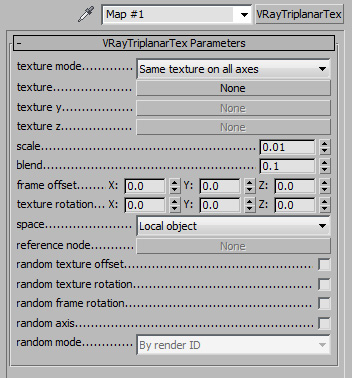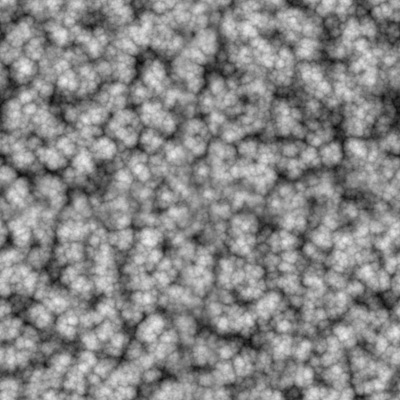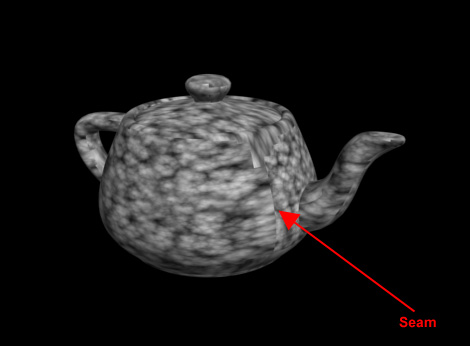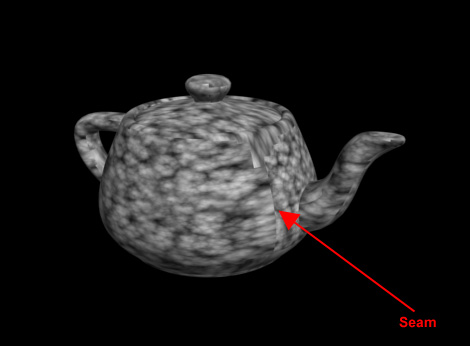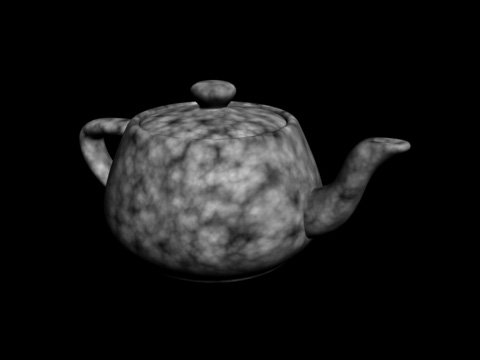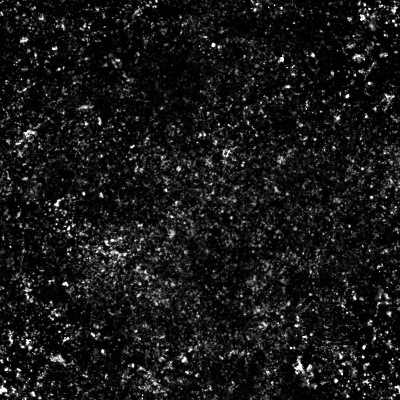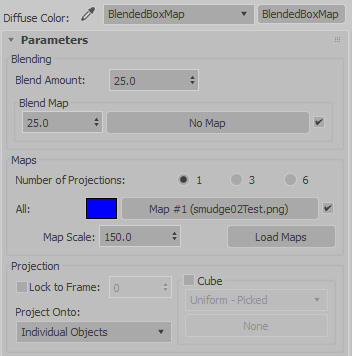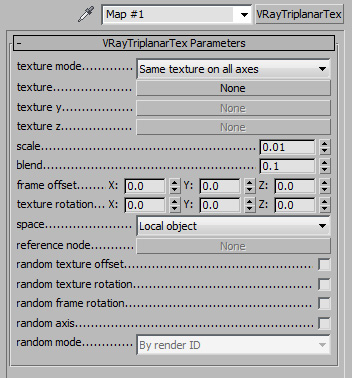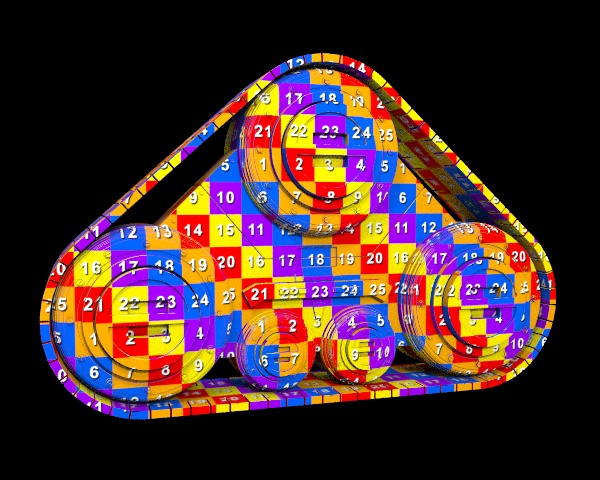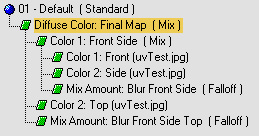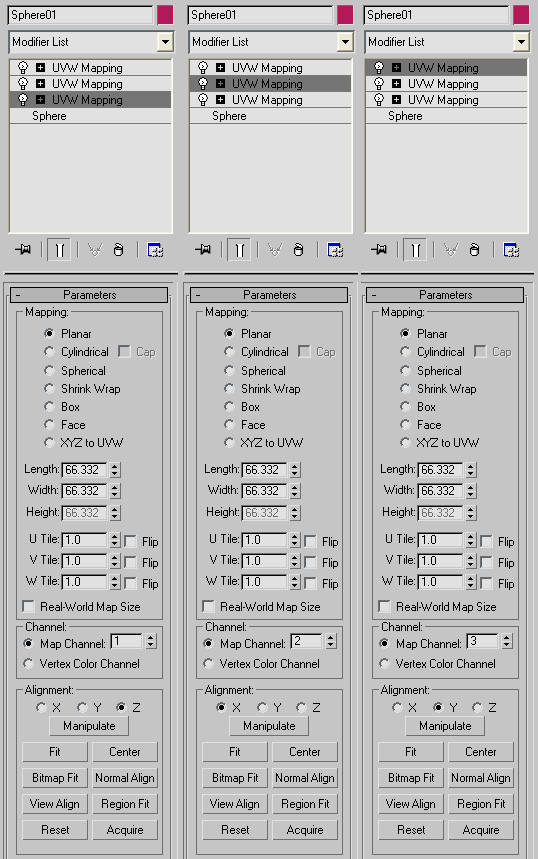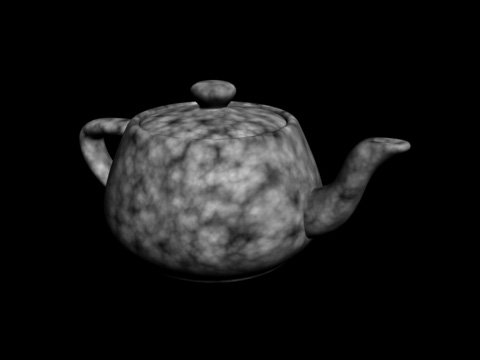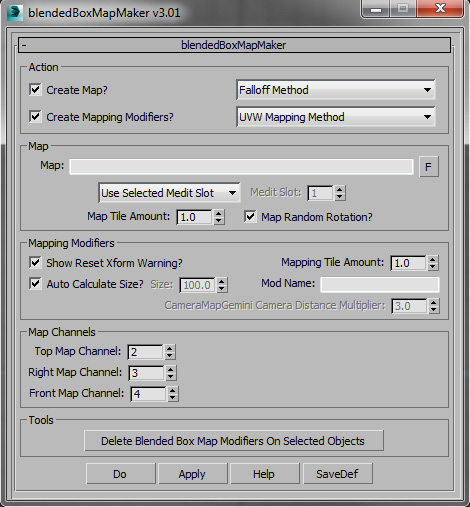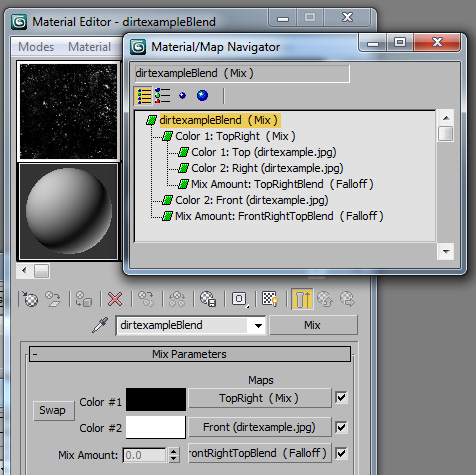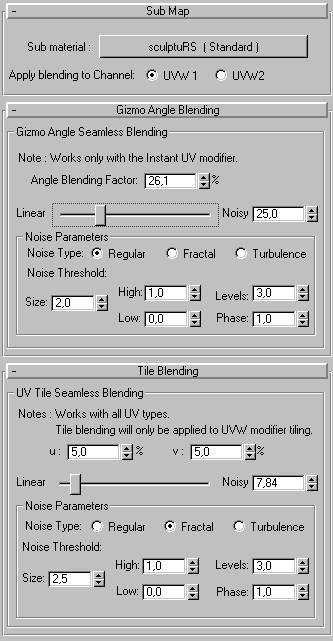InstantUV
As a footnote, back in the earlier days of max (Max 4) there was a
plugin called InstantUV that
did this sort of thing. But the developer decided to stop selling it,
and it
never got recompiled for more modern versions of max.
Here's a screencap from Robert Seidel:
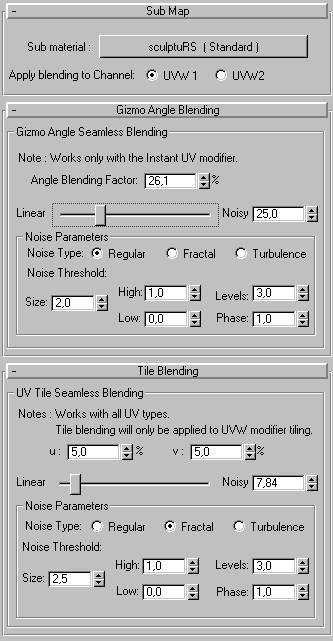 Conclusion
Conclusion
Anyways, hopefully you see the advantages of
using this technique over unwrapping thousands of objects, and you can
incorporate it into your
workflow, choosing the best Blended Box Map for you.
This site is ©2025 by Neil Blevins, All rights are reserved.
Return to
NeilBlevins.com