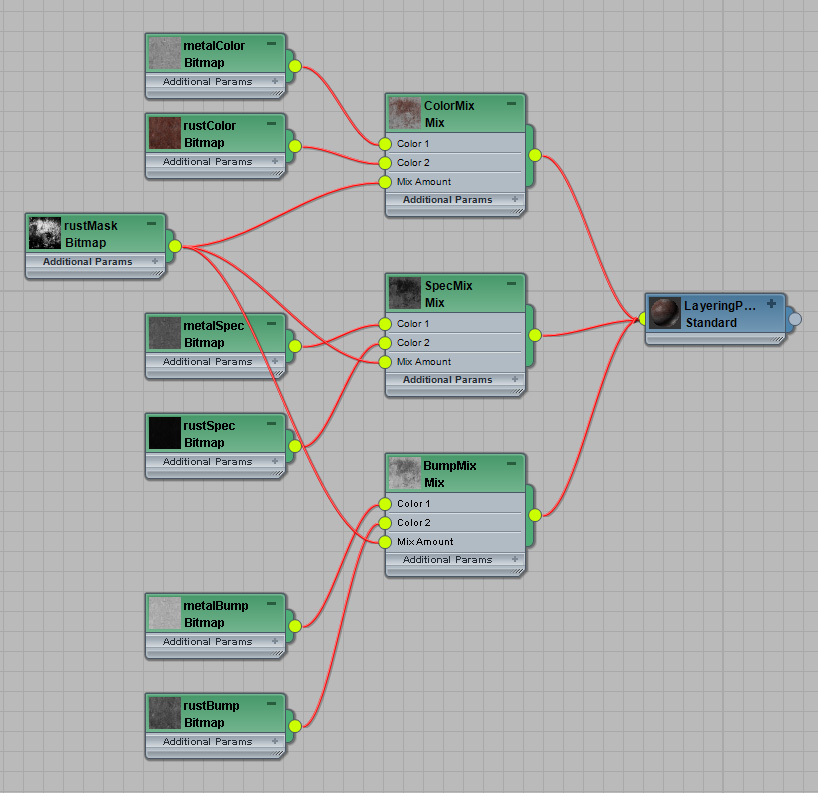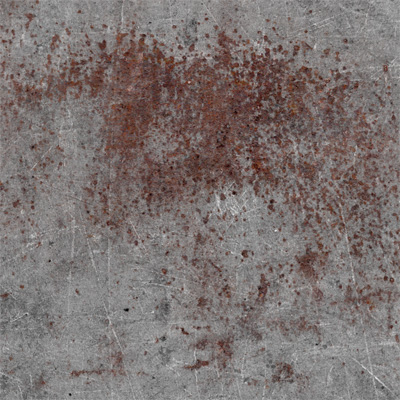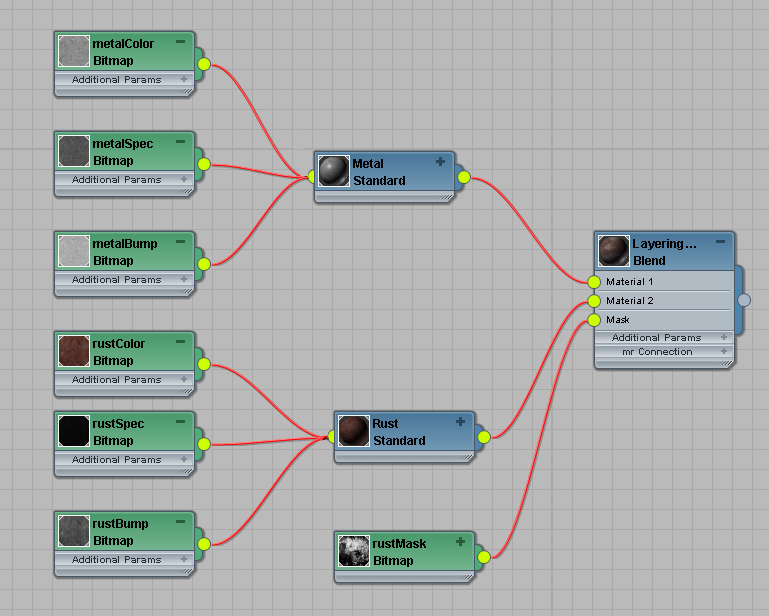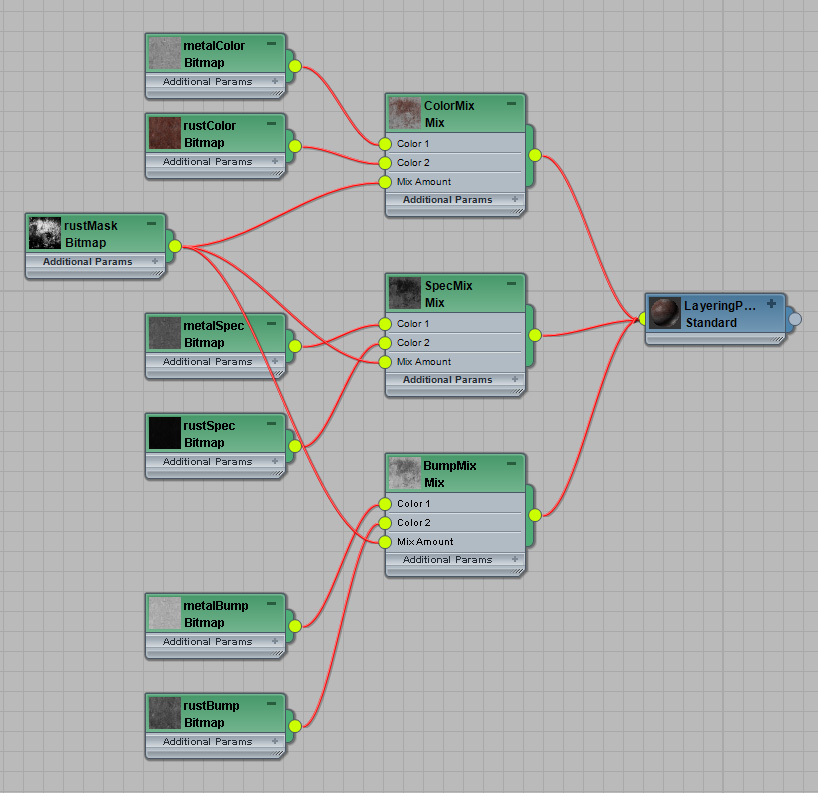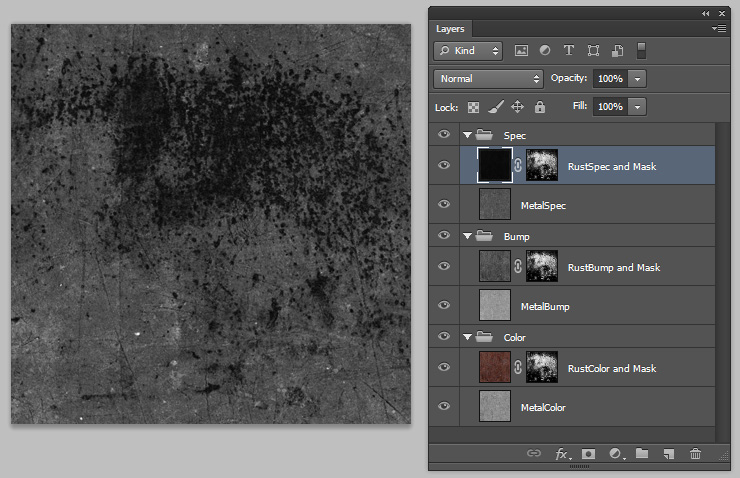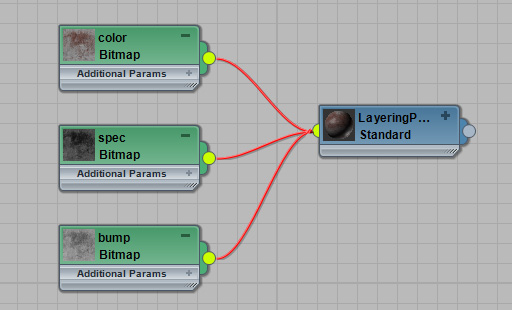Layering Patterns In 2D Paint App
This is like Layer Patterns in a 3D App, but
the layering process happens in a 2D paint program like Photoshop
instead.
So you combine your 3 channels (color, bump, spec) inside your paint
app with the same mask for each...
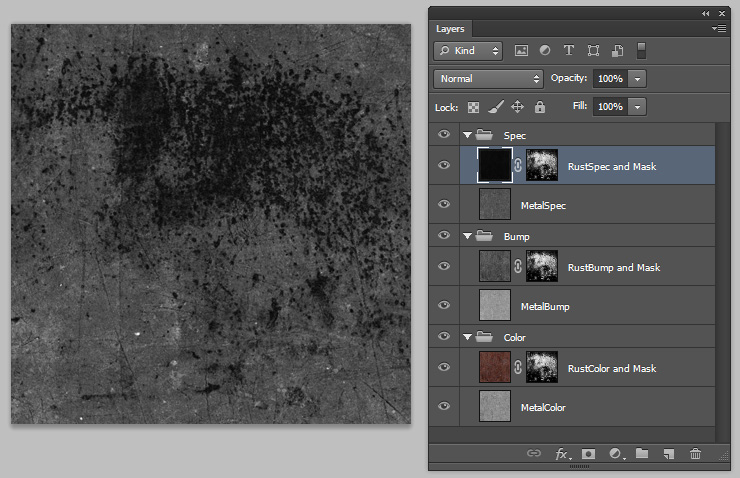
Next you save out the bump, color and spec groups into 3 separate
bitmaps, which you then load into your 3d app and plug into a single
material.
Advantages:
- Fastest to render, since all you're reading in 3d is 3 texture
maps
- Easier to visualize final
result in your 2d paint program, so less need to do 3d test renders.
Disadvantages:
- Difficult to share masks In
Photoshop, since Photoshop isn't a procedural program. So if you make
changes to a mask that reveals the rust color, you then have to copy
and paste that same mask into the rust bump mask and the rust spec
mask in photoshop. When doing lots of tweaks, this process can become
really
annoying fast.
- Harder To Visualize in the
3d material editor, since properties of a material are split among many
attributes
- The Material has only a
single shader, which gives the material less variety to its surface
quality
- You can't easily mix
procedural patterns and pattern created in your paint program.
- Saving the 3 bitmaps if you're doing a lot of iterations can be a
pain since you have to do it manually in photoshop.
- If you want to change your mixing while in 3d, you have to open a
whole new application (your 2d paint app) to make changes.
Conclusion
Which technique or combinations of techniques you use is up to you, I
generally prefer Layering Materials together in my 3d app, it may be
slower to render, but I feel it more closely follows how real world
materials are made, you have pure metal, then a pure rust material
appears on top of the metal, but only in certain spots (mask). But
there are certainly reasons to
use the other 2 methods.
If you happen to be a 3dsmax user, feel free to download an example
file:
layering_materials.zip,
max 2011 format.