
Lets say you have a reflective object (like a car). You want to
show off it's brilliant material and beautiful contours. One standard
trick that photographers have used for years is to place large bright
panels above the vehicle to appear in the reflections.
Notice the nice white reflections on the side of the car.

See the original photo here.
Notice the large bright white panel above the car giving those
reflections.

See the original photo here.
So lets try the same thing in 3dsmax.
First lets make a surface that's
somewhat reflective, like our car, and then make a self illuminated
plane that has a color of pure white (in this circumstance, the plane
is referred to as a card).
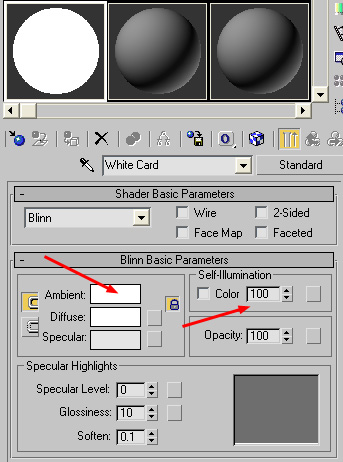
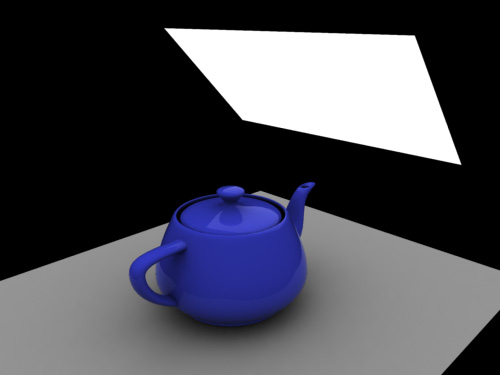
But wait, something is wrong. The reflection isn't bright enough. Is
the material not reflective enough? Probably not. More likely the
problem is that your card isn't bright enough. In CG, we
generally deal with colors from pure black (0,0,0) to pure white
(1,1,1). But in the real world, something like the panel about the car
is not pure white, it's several hundred times brighter than white. This
principal
is frequently referred to as HDR, or High Dynamic Range.
So lets get back to our scene. At any given
point, say the maximum reflectivity of the object is 0.25. Our plane
has a maximum brightness of pure white, 1.0. So if you do the math, our
card brightness value of 1.0 is multiplied
by the maximum reflection on your surface, which was 0.25, to get a
final color of 0.25, which isn't very bright. To get a brighter
reflection, you will need to give your object a color value of larger
than 1. These sorts of cards are often referred to as an "overbright
card" or "brighter-than-white card card".
3dsmax (scanline) Example
To make an overbright card in
3dsmax for the scanline renderer, you do this using an output map.
Place an Output map into the
color value of your card material, then set the RGB Level to 10.
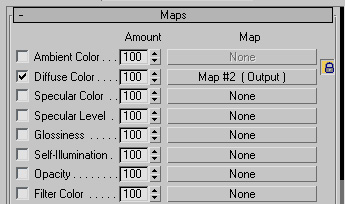
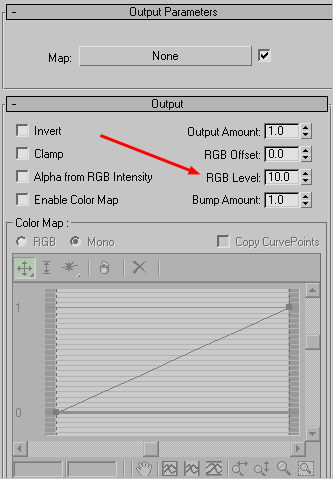
Now
the color on your card is 10 times the brightness of white. And 10
times a reflectivity of 0.25 equals 2.5 times white in the final image.
Sure enough, your reflection is way brighter.
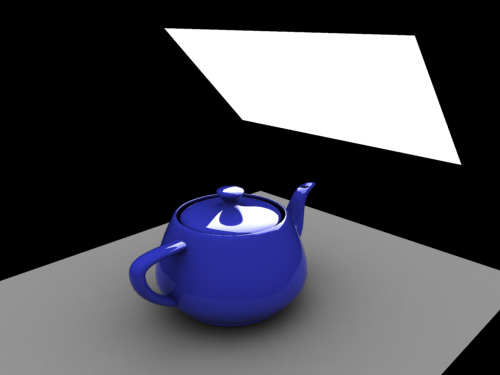
3dsmax (vray) Example
To make an overbright card in
3dsmax for the vray renderer, instead of using a normal material,
create a VrayLightMtl. And then set the value beside Color to 10.
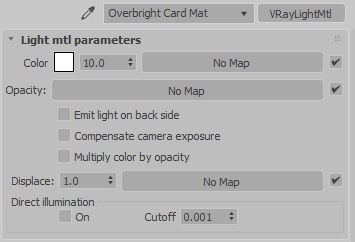
Now
the color on your card is 10 times the brightness of white. And 10
times a reflectivity of 0.25 equals 2.5 times white in the final image.
Sure enough, your reflection is way brighter.
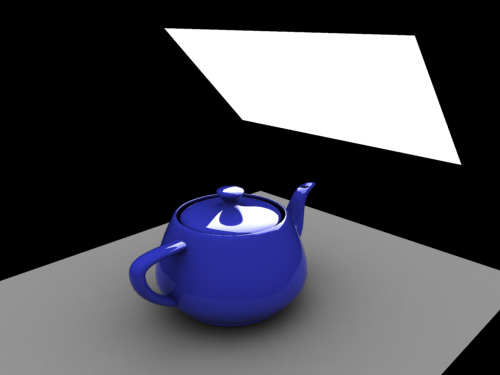
Creating A Softer Edge
One last thing to consider, if your card looks too harsh in the
reflection, you could go about softening it up some. Place a Gradient
Ramp inside the Opacity slot of your overbright material to get soft
edges.
Here's the gradient applied to the opacity of the material...

And here's the final result...
