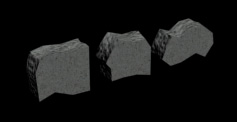
Here's a tutorial discussing how to make piles of rubble inside
3dsmax using MassFX, the rigid Body simulator.
Preparing Your Scene
1) First I made some simple pieces of rubble. These are all just
poly modeled boxes with a simple concrete material applied. If this was
a real production, I'd add much more detail, but these should be fine
to show off the technique. Also, make sure their pivots are in the
center of the objects.
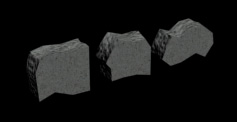
2) I create a simple ground plane.
3) I use the clone function to place a whole bunch of the debris
objects above the ground plane (I use instance to save on memory). Make
sure none of them interpenetrate. Also, play with different positions
of the objects to get different types of piles.
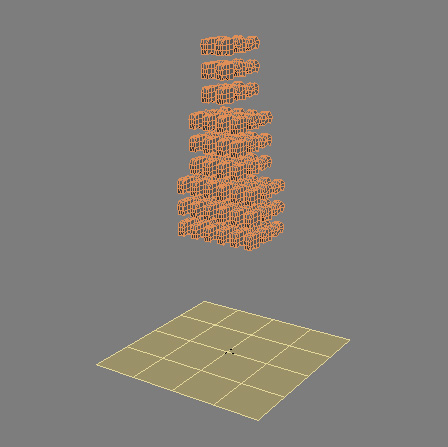
4) Randomly scale and rotate the objects. To do this, I used the
transformRandomizer script available at http://www.neilblevins.com/cg_tools/scripts/3dsmax/soulburnscripts.htm.
Because their pivots are at the center, you can rotate them around
their center point using the script (just make sure "Use Pivot Point
Center" is used on your Main Toolbar).
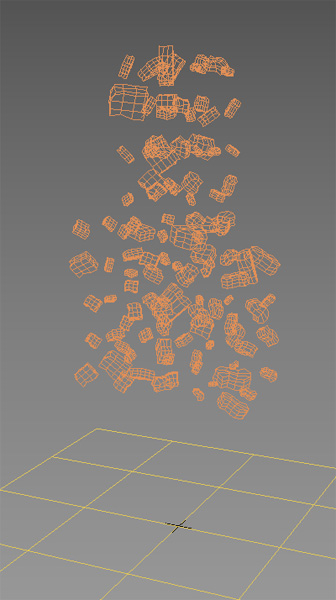
5) The simulation will run better if the transforms on the objects have been reset, I use my xFormResetter script: http://www.neilblevins.com/cg_tools/scripts/3dsmax/soulburnscripts.htm
Rubble Using MassFX
1) Select your rubble
2) Open the MassFX Toolbar
3) Click the second button, "Create Dynamic Rigid Body". Each object
receives a MassFX Rigid Body Modifier on it.

4) Click "Play Simulation", and watch the chunks fall on top of each
other and bounce around. Press a second time to stop simulation.

5) Now you may have noticed that the items bounced a lot, which real
piles of rock or concrete won't do. So let's adjust the physical
materials properties of our objects.
6) Reset the simulation by pressing "Reset Simulation"

7) Select your rubble
8) Click the MassFX Tools button

9) Click the third tab, go to the Physical Material Rollout, click
Preset "Concrete". That gives you some good numbers to start with, but
feel free to tweak the Friction further in the dialog below the preset.
10) Rerun the simulation. Far less bouncing, and a more realistic
rubble
pile. Also note, there may be some slight floating or interpenetration
from the sim, in which case, just manually move the object to fix it.
11) Experiment with different chunk shapes, different sizes and
positions, and different initial heights from the ground to get
different piles of rubble.
12) If you want to bake the final position of the rubble pieces into
the mesh, go to the second tab of the MassFX Tools, "Simulation Tools",
and click on "Capture Transforms". Collapsing the meshes removes the
MassFX modifiers to permanently bake their position for all eternity.

1) Use the scatter compound object to place tons of debris on the
ground. Make sure to use some sort of random face selection on your
distribution object so you don't get a uniform distribution. The two
issues with this technique is objects will interpenetrate each other,
and you won't get objects piled on top of one another other.
2) Use Peter Watje's scatter utility instead of the built in max
scatter, http://www.maxplugins.de/max8.php?search=scatter&sort=Author.
The advantage of this is you have more control over distribution, and
adding multiple types of geometry. The disadvantage is it's not a
procedural object, so once you've created it, you can't easily go back
and tweak its creation parameters.
6) Use some sort of texture and displacement material to add wreckage looking stuff on the ground for cheap.
And remember, all these techniques can be mixed together too, so you
can use the technique that's best for placing whatever sort of debris
you want to place. Like maybe do most of your small rubble using
scatter, then place a few larger hero pieces using the reactor
technique.